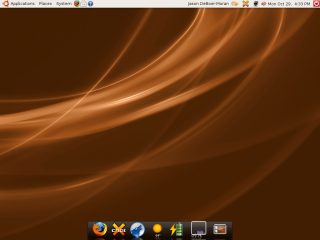 Avant Window Manger is all the fun of a dock style task bar without the closed system. I found a walk through on Ubuntu forums, but it needed some tweaking to work in the latest release.
Avant Window Manger is all the fun of a dock style task bar without the closed system. I found a walk through on Ubuntu forums, but it needed some tweaking to work in the latest release.This requires a bit of advanced editing of your apt-sources and whatnot, but the end result is quite pretty as you will see here in the screen shot to your left.
Here is the installation walk through:
1. Open Terminal and type: sudo nano -w /etc/apt/sources.list
2. Type the following at the bottom of your sources.list file.
## AWN
deb http://download.tuxfamily.org/syzygy42 gutsy avant-window-navigator
deb-src http://download.tuxfamily.org/syzygy42 gutsy avant-window-navigator
3. Save your edited sources.list by typing Ctrl-X in order to save your edited document.
4. Type the following in terminal:
wget http://download.tuxfamily.org/syzygy42/reacocard.asc
sudo apt-key add reacocard.asc
rm reacocard.asc
sudo apt-get update
5. Now install AWN by running the following command in Terminal:
sudo apt-get install avant-window-navigator-bzr awn-core-applets-bzr
6. You can run AWN by going to Applications>Accessories>Avant Window Navigator.
7. I highly recommend removing your bottom panel when running AWN. You can remove it by right clicking on the panel and selecting: Delete this panel.
8. If you like AWN enough you can add it to your auto-start by going to System>Preferences>Sessions. Click Add, then type avant-window-navigator to the command field.
Many thanks to all the folks at Ubuntu Forums for providing the information for this posting in the post titled: HowTO: functional eye-candy with Avant Window Navigator and Affinity.
Enjoy